Find Find_A_Grave
In the Find-A-Grave post we talked about a way to document and source Find-A-Grave within Ancestral Quest. We started by saying that we need to either find the Find-A-Grave entry for an individual or create one if it isn’t already there. That leads to an interesting question. How can I go about finding an individual on Find-A-Grave from within Ancestral Quest? We will start by first finding someone from outside AQ. We will enter the following URL into our browser:
findagrave.com.
Our browser retruns the search screen with fields where we can enter search criteria. Here are those search fields:
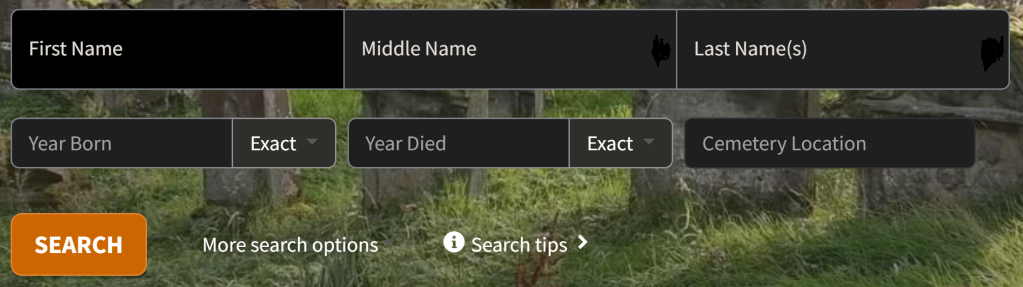
First we will enter some search criteria:
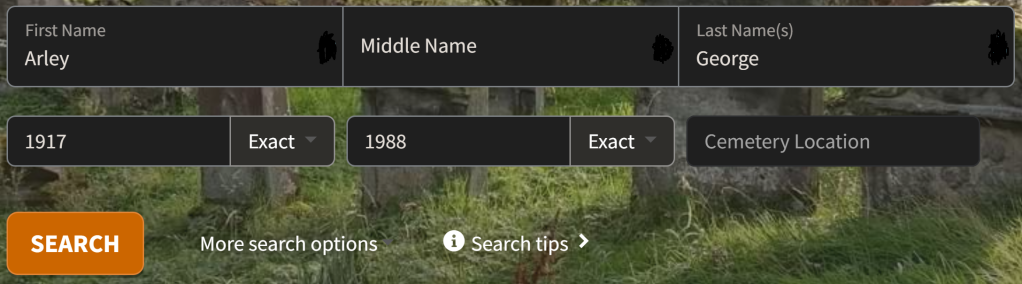
Notice that the Find-A-Grave search form has a place for the first name and another place for the middle name. Ancestral Quest stores the surname in one place and all given names in another place. It is important to make note of this difference. Now we will click the Search button. Find-A-Grave finds the record we are looking for, but what we really want is the URL which Find-A-Grave created to do the actual search:

This is way too long, and therefore way too small to see, so to display what the URL looks like, we will highlight the URL line and type <CTRL> C to copy the URL. Below is the URL that was used, however the URL is too long to print it on one line, so I will break the URL into the individual parts:
https://www.findagrave.com/memorial/search
?firstname=Arley ———- We entered the first name Arley
&middlename=
&lastname=George ——- We entered the last name George
&birthyear=1917 ———- We entered the birth year 1917
&birthyearfilter=
&deathyear=1988 ——— We entered the death year 1988
&deathyearfilter=
&location=
&locationId=
&memorialid=
&mcid=
&linkedToName=
&datefilter=
&orderby=r ————— We did not enter the ‘r’ but since it is there we will leave it
&plot=
These parts placed side by side in the same order with no spaces between form the URL and the search key. Now how does this information help us? Lets look back at the Ancestral Quest Menu Bar:

Click on the Internet tab. This brings up the Internet Menu:
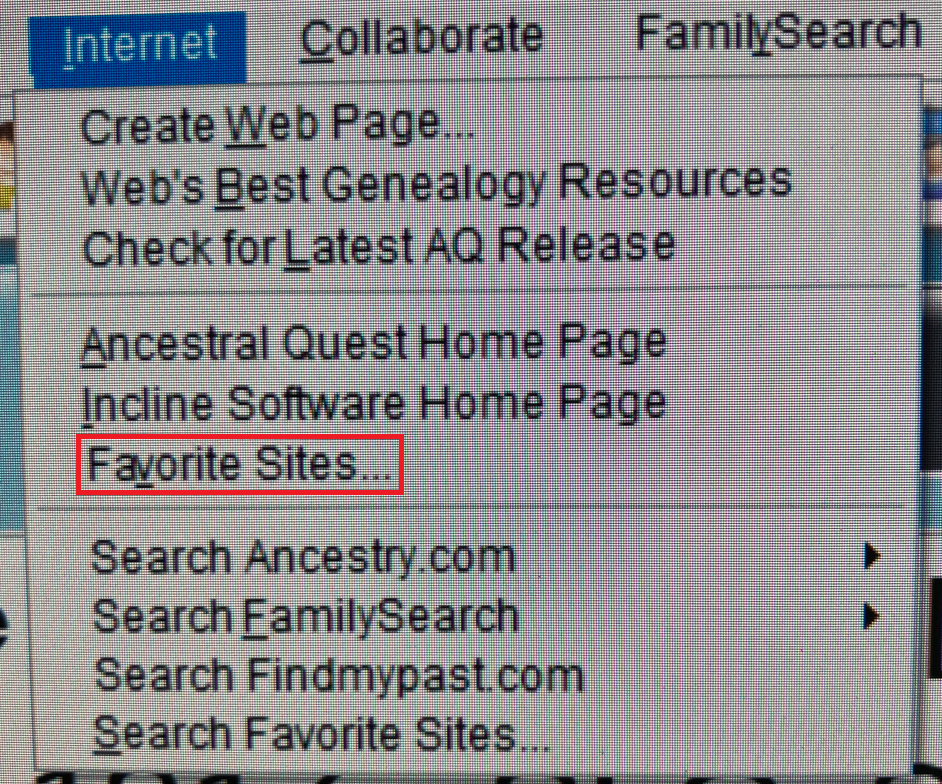
Click on Favorite Sites. This will bring up the My Favorite Web Sites screen:
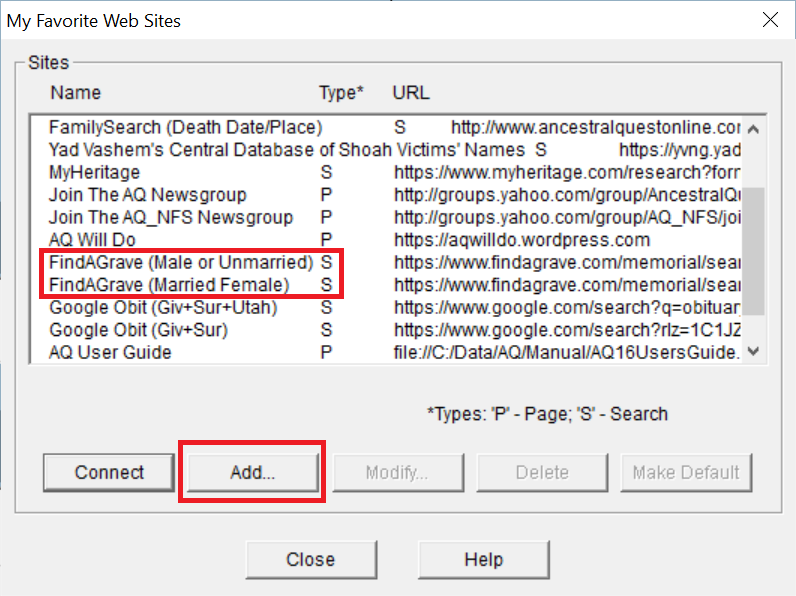
As you can see, I already have two FindAGrave sites named. One is used to search for males and unmarried females. The other searches for married females. By default, Ancestral Quest saves females under their maiden name. Married females are typically added to Find-A-Grave under the surname of their husband. Searching for a married female under her maiden name usually fails.
Please note that each site name in the My Favorite Web Sites screen is followed by either a P or an S. The P tells Ancestral Quest that the URL can be passed to the browser without inserting any values from the record of the currently highlighted person in AQ. Those with an S will be inserting values into the search string before passing it to the browser. Now click on the Add button. This brings up the Add/Edit Favorite Site screen:
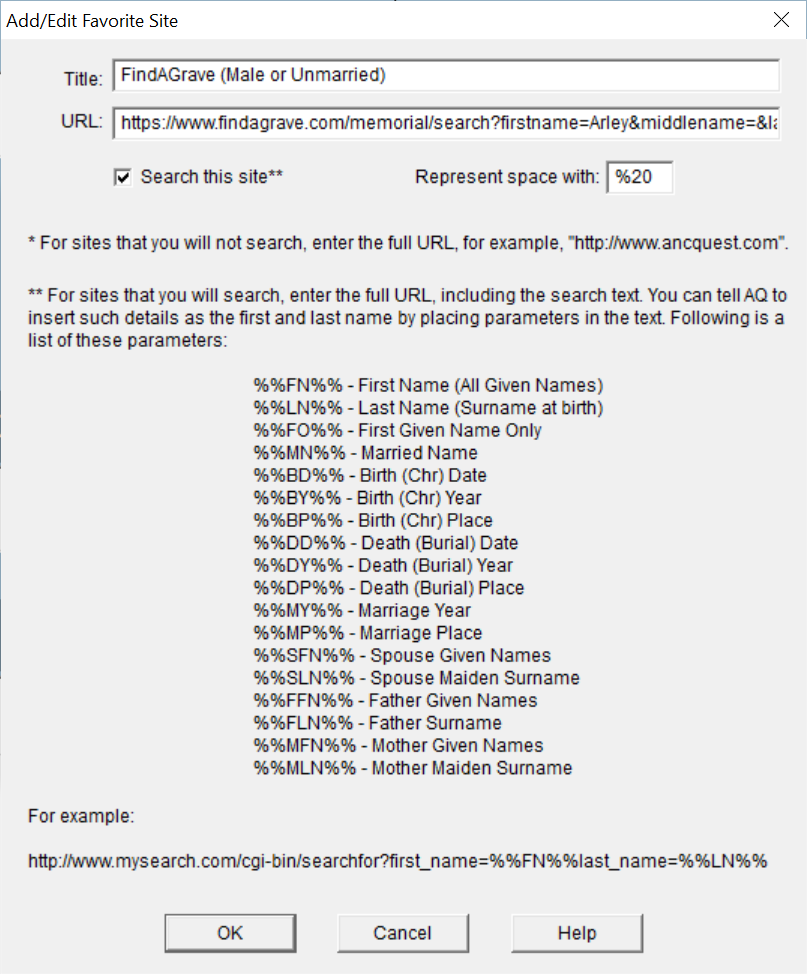
As you can see, I am showing you how I created the search for males and unmarried females. I have copied the URL that Find-A-Grave returned to us into the URL field in the Add/Edit Favorite Site screen. Note that I have also placed a check in the Search this site check box to show AQ that it must place values from the current Individual record into the search string.
Look at the list of parameters in the center of the Add/Edit Favorite Site screen. Compare what you see there with the information returned in the URL line of the screen that Find-A-Grave returned to us. They returned ?firstname=Arley and our parameter list has both %%FN%% – First Name (All Given Names) and %%FO%% – First Given Name Only. Find-A-Grave stores the name ike this:
Arley______________________ First Name
Wallace____________________ Middle Name
George_____________________ Last Name
Ancestral Quest stores the name like this:
Arley Wallace______________ Given Names
George_____________________ Surname
%%FN%% tells Ancestral Quest to place Arley Wallace in the search string, but Find-A-Grave has neither a First Name nor a Middle Name equal to Arley Wallace. The %%FO%% tells Ancestral Quest to take only the Arley part of the Given Names and place that into the search string.
Serious genealogists would never store the name of Robert Winsloe Allen as Bobby Allen in their AQ file, so it is a good idea to store the name pretty much the way it would be listed on a birth certificate. The name Bobby will probably never match anything in a search if it should have been Robert.
Of the fifteen possible parts of the search string, we used only four, yet that was enough for Find-A-Grave to find our record.
So far we have copied the URL returned to us by Find-A-Grave into the URL field, but not everyone in our file is named Arley George, and they weren’t all born in 1917, and they didn’t all die in 1988. We need a way to tell AQ to take those corresponding parts of our current Individual record and place them into the search string, no matter what the names and dates are. That is why we have that list of parameters. We need to search through the URL and replace the names and dates with the codes which tell AQ to find that information from our currently active individual and place it into the search string:

Here is the first name Arley, which we had entered into the Find-A-Grave search form. Here we need to substitute the name with a parameter so that Ancestral Quest will know what information to place in that part of the search string:
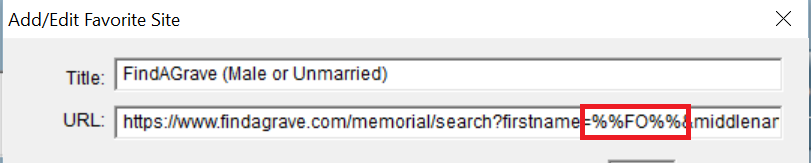
Instead of Arley we will enter %%FO%%. This tells AQ to place only the first part of the given name of the current individual in this place. We continue looking to the right in the URL:

Here is where we find George, the surname, and 1917, the birth year:

In place of George, we will enter %%LN%% so that AQ will know to place the surname from the current record here. We will substitute 1917 with the code %%BY%% so that AQ will insert the birth year here. We keep moving to the right:

Here we find 1988, his death year:

We replace it with %%DY%% then we move to the bottom of the screen and click the OK button, and AQ adds FindAGrave (Male or Unmarried) to the list of possible Favorite Site searches.
Now we will go back to FindAGrave.com and enter Arley’s wife Evaleen Hulet:
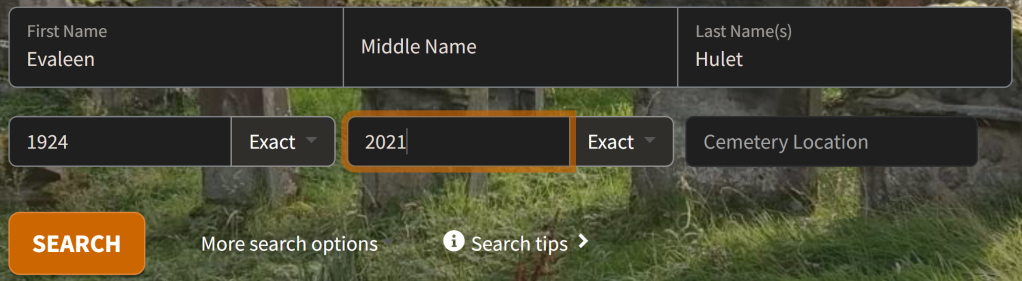
We will leave the Middle Name and Cemetery Location fields blank, and click on the Search button. Find_a_Grave is unable to find her record because at the time of her death she was entered into Find-A-Grave as Evaleen George. We need to tell AQ to use the surname of her husband instead of her maiden name. Here are the steps we take as we copy the URL that Find-A-Grave just returned to us. If we look at the individual parts of the URL, they look like this:
https://www.findagrave.com/memorial/search
?firstname=Evaleen ——- We entered the first name Evaleen
&middlename=
&lastname=Hulet ——— We entered the last name Hulet
&birthyear=1924 ———- We entered the birth year 1924
&birthyearfilter=
&deathyear=2021——— We entered the death year 2021
&deathyearfilter=
&location=
&locationId=
&memorialid=
&mcid=
&linkedToName=
&datefilter=
&orderby=r ————— We did not enter the ‘r’ but since it is there we will leave it
&plot=
We will copy this URL into the URL: field in the Add/Edit Favorite Site screen. These are the things we see as we scan and update that URL:
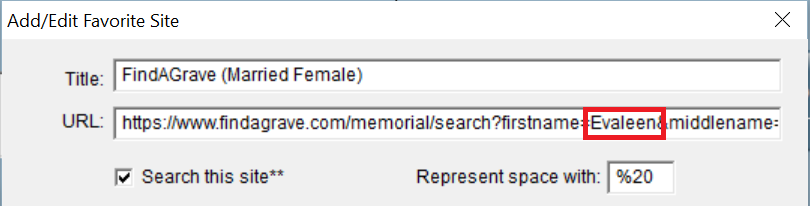
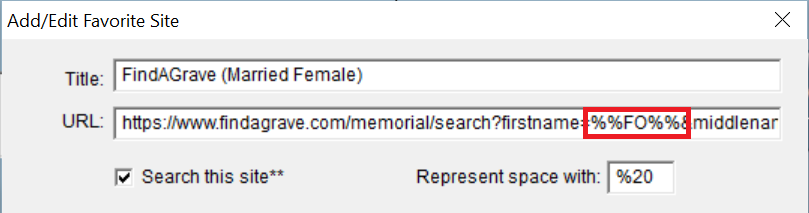
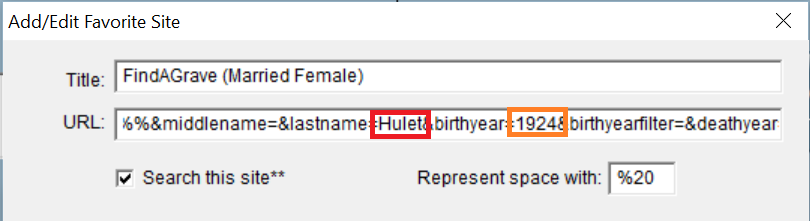
Here we will replace Hulet with a different code. We will use %%SLN%%, which means spouse’s last name. The rest of the replacements are the same as we did before:
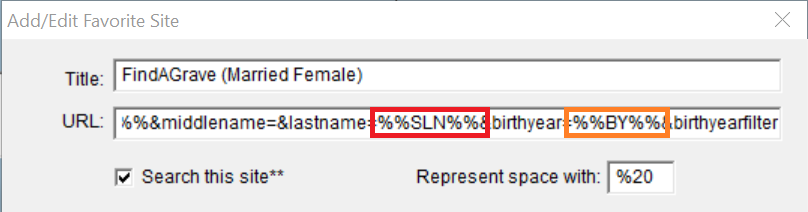
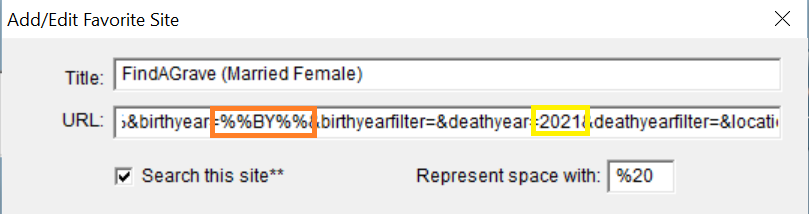
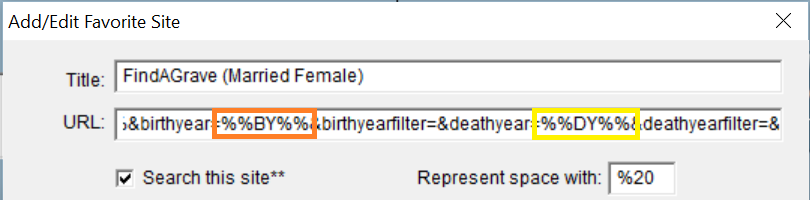
We go to the bottom of the screen and click the OK button, and AQ adds FindAGrave (Married Female) to the list of favorite sites.
- Posted in: How to...

Excellent instructions, or I could not have done this. Thanks So Much.
Hi Teresa, I like Find-A-Grave because its entries are often made by family members shortly after the time of death, and they often include the obituary in the bio. They are a reasonably accurate description of immediate family relationships. I like being able to use Find-A-Grave from within AQ.
Hi Dale,
It works great using the Male and Unmarried Females. When I use the Married Female it only reads No Matches Found and shows the parameters in the field boxes. I double checked that I used the right parameters and put them in the right places in the url. Here’s my url:
https://www.findagrave.com/memorial/search?firstname=%%FO%%&middlename=&lastname=%%SLN%%&birthyear=%%BY%%&birthyearfilter=&deathyear=%%DY%%&deathyearfilter=&location=&locationId=&memorialid=&mcid=&linkedToName=&datefilter=&orderby=r&plot=
I’m not seeing my mistake.
Teresa, were the succesfull and unsucessful searches on the same person? (Same RIN)
No. I tried different families.
Remember that not everyone is on Find-A-Grave. Find someone where Married Femail failed, and try Male or Unmarried on the same person. It may have failed because your married female isn’t on Find-A-Grave.
It looks good as far as I can see it. I’m seriously considering a rewrite of this post. The URL is way too long, and that’s not necessary. It could be just:
https://www.findagrave.com/memorial/search?firstname=%%FO%%&lastname=%%SLN%%&birthyear=%%BY%%&deathyear=%%DY%%
and all of the unused parameters taken out. That”s a little bit longer process to teach, but the programmer in me likes to see clean code.