110 Year Rule
110 Year Rule
This Lesson is for Members of The Church of Jesus Christ of Latter-day Saints.
The 110 year rule tells us that as a courtesy to more closely related family members, we will not reserve ordinances for deceased individuals born more recently than 110 years ago, without the permission of those living relatives. This begs the question, “How do I find those older deceased individuals in my database?” This is relatively easy, once you know how. (Funny how it always works out that way.)
Start by opening your file. Since you are attempting to reserve ordinances, you will go to the FamilySearch tab, and select the Ordinance Reservation and Tracking System.
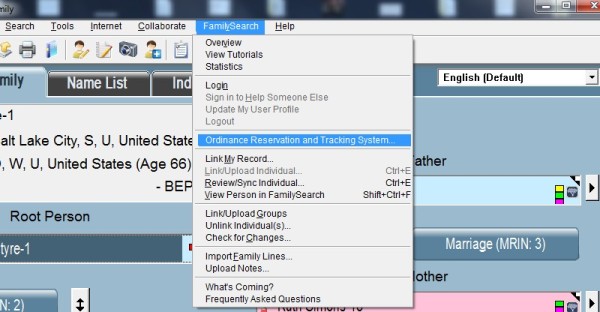 To proceed beyond this point you will need a User Name and Password for an LDS account.
To proceed beyond this point you will need a User Name and Password for an LDS account.
After entering your User Name and Password, click on the Sign In button. After successfully logging on, you will see the Ordinance Reservation and Tracking System menu.
Click on the Reserve Ordinances button.
This will bring up the Reserve Ordinances/Create Batches screen. Here you will want to begin selecting those older deceased ancestors, so click on the Add button.
On the Add Names to List screen, you will want to click on Add Selected Local Record(s).
On the Find Individual/Marriage screen, click on Search for Individual.
Be certain that the double arrows on the Advanced button are pointing in this << direction, or you will not be able to click on the Define button.
In the Possible Fields window on the left, highlight RIN, and click on the > button. This will “push” the RIN field into the Current Filter on the right.
When the RIN Field Filter first appears on the screen, it will be showing a range of numbers beginning with the lowest numbered RIN in your file and ending with the highest numbered RIN. This range will be used to limit the number of records which will be selected from your file. You will need to experiment with the values for both the beginning and ending numbers in this range, because there other factors which will be added to the filter which will also lower the number of records to be selected. Lets start with the range of RIN numbers from 3001 to 3100.
Enter these values into the From and To fields, and click OK. This will exclude all records with a RIN lower than 3001, and all records with a RIN higher than 3100. Each condition we place into the Current Filter will potentially exclude more records.
We want to “push” other conditions into the filter, so we will click on the AND button. Now we are ready to check on the age of the individual.
In the left window, highlight Birth Date and click on the > button to “push” it into the Current Filter.
As the date gets smaller, it moves further back in time, so we want a date less than today’s date minus 110 years. In this example, today’s date is assumed to be 22 Apr 2014, so we calculate that 110 years earlier the date would have been 22 Apr 1904. We want only Birth Dates that are less than that date.
We enter 22 Apr 1904 into the Date field and click on OK. This will exclude everyone born on or after 22 Apr 1904. We now want to exclude people for whom we do not yet have enough information to do ordinance work, and people for whom the ordinance work is already done, so we need to add more conditions to our filter.
We click on the AND button. There are now three groups of records which we do not want to exclude. The first group is people who are eligible for personal ordinances (Baptism/Endowment). The second group is people who are eligible to be sealed to parents. The third group is people who are eligible to be sealed to spouse and children. We will treat these three groups as one group, so we need to show that they are a group. We begin a group by clicking on the ( button.
To find the three groups we scroll to the very bottom of the left window.
The first group we find is Qualified for Baptism/Endowment. We highlight that group and click the > button to “push” it into the Current Filter.
We are not looking for people who do not yet qualify. We are looking for those who do, so we select the Is radio button, and click on the OK button.
To be on our list, a person does not need to qualify for all types of ordinances. They can qualify for one type OR two types OR all three types.
We click on the OR button.
We highlight the next group, Qualified for Seal to Parents. We click the > button to “push” it into the Current Filter, and we accept the Is radio button.
We click on the OR button.
Highlight the last group, Qualified for Seal to Spouse, and click the > button to “push” it into the Current Filter. Click OK to accept the Is radio button.
To close the group and the filter, we click on the ) button. Now our filter is completed.
After all that work, we don’t want to lose what we have done, so we click the Save button, and select a name for our filter.
Now our filter is saved. We can use it as it is for now, and later, we can highlight the RIN range, and modify it to get a different group of names. On a different day, we can retrieve the filter, and change the Birth Date so that we aren’t skipping anyone unnecessarily.
At this point, click OK to exit the filter then click OK to exit the selection process. The selected records will appear on the Reserve Ordinances/Create Batches screen, and you can proceed with your ordinance reservation. At some time after you finish, you can repeat the procedure, but this time when you click on Define, you will next click on Retrieve, and change the range of RIN numbers, and if necessary, the date.
Suggestions/Questions about AQ Will Do or Subjects discussed here? Leave a Comment Below. I would like to hear from you!
- Posted in: How to...
- Tagged: 110 Year Rule, Ordinances





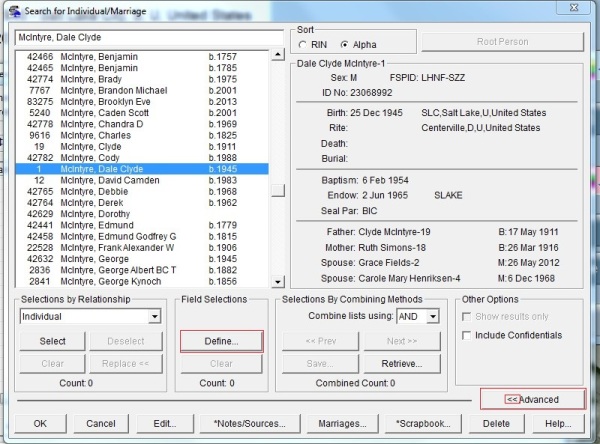
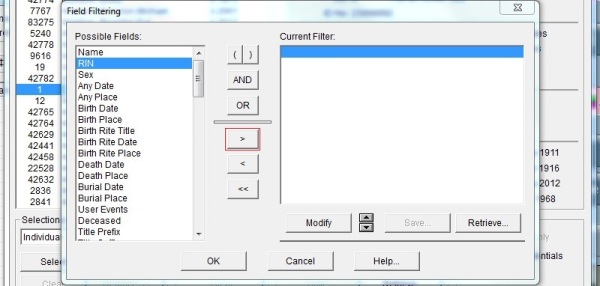

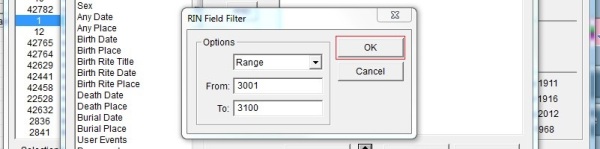


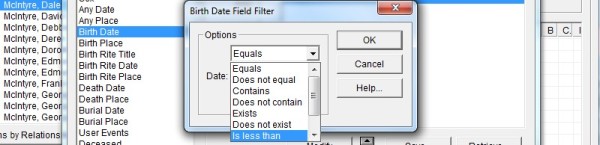



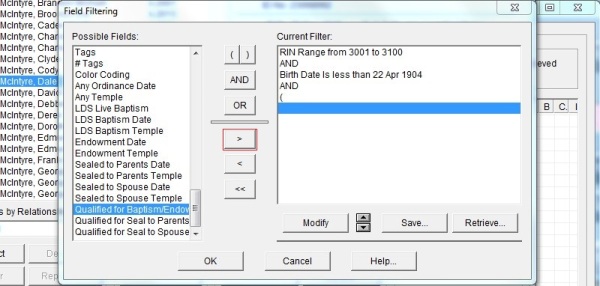



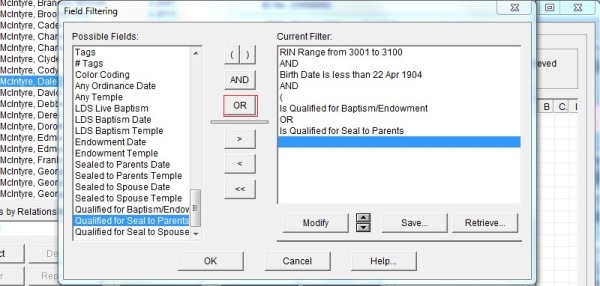





We just tried it, but are stuck after “Saving”? How do we get it to activate the search and show the results?
Richard
Richard
Thanks for pointing this out. The steps seemed obvious to me, but I’ve done it several times. I have added the remaining steps.
I have never heard an official Church definition of “the permission of those living relatives.” What is a “living relative”…..child, sibling, parent, nephew, niece, uncle, grandparent???? If my Uncle dies, is dead for 10 years, am I a “living relative” and authorized to have the work performed? How far do we push this “living relative” rule up and down the relationship chain?
Jack, The answer is found in MEMBER’S GUIDE TO TEMPLE AND FAMILY HISTORY WORK, CHAPTER 7: PROVIDING TEMPLE ORDINANCES. In the chapter there is a section called Policies for Preparing Names for Temple Work. It says, “Before you perform ordinances for a deceased person born within the last 110 years, obtain permission from the closest living relative. Relatives may not want the ordinances performed or may want to perform the ordinances themselves. The closest living relatives are, in this order: a spouse, then children, then parents, then siblings.” This is available on the Internet. Dale
Thanks for all you do Dale. I will pass this on to others at our local FHC.
Thank you, Richard. If you are not already a Follower, be sure to click the Follow button, and have others do it too. That way you, and they, will see articles as they are posted.
Excellent, I’m anxious to try it. Thank you